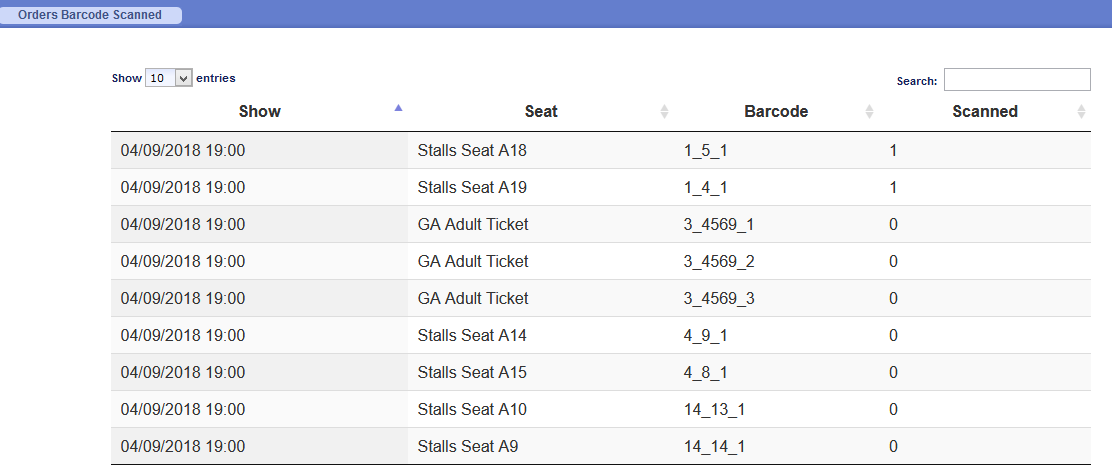Here’s a short tutorial explaining how we can validate our eTickets using a smartphone app.
In fact a very powerful scanning app called ‘pic2shop Pro’ purchased from
http://www.pic2shop.com/pro_version.html for a small fee per device.
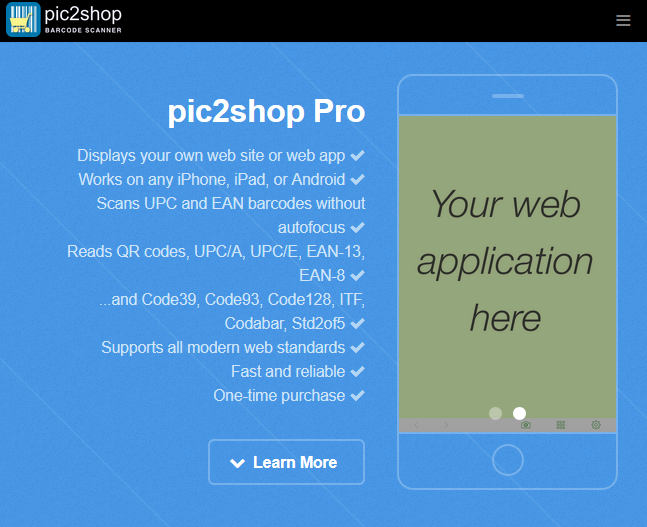
FYI: osConcert already has a database table ‘orders_tickets’ that collects the ticket data per order and makes it into a
unique ticket ID.
However for the Barcode Scanning we have a database table ‘orders_barcode’ that collects ticket data when the PDF
eTicket is generated. This data is accessed by the scanning app and updated for each successful QR scan.
Here’s a brief overview
In Admin>Concert Details. We set a correct concert date and concert time. (The time and date your Concert will begin!)
IMPORTANT! Users with applications BEFORE June 2019 must set EU/UK date format for the concert date

Users with applications AFTER June 2019 now set the DATE ID field for the scanning:

UPDATE 2022: Version 9.5 can automate the DATE ID setting when the user selects the the Date and writes the time. Below is also OK:

We set a PLUS TIME and MINUS TIME in the eTicket Settings

PLUS TIME is the period of time AFTER the Concert Start Time, therefore setting an expire time e.g. (+2 hours) BEFORE expiry
MINUS TIME is the period of time BEFORE the Concert Start Time, therefore setting a time to start acceptable scanning at the door of the venue. e.g. (-3 hours). BEFORE concert start
Now when osConcert starts selling the tickets and recording the orders. The database will record each eTicket generated and associate the eTicket with an Order and ultimately the purchaser. Somebody at the door of the concert will have the smartphone app and the app will have a location url for
identification. (There can be an app at different locations) . In this example we just use ‘demo’ as our location ID.
Barcode/QR lookup URL (for the settings in your smartphone app only!)
https://YOURDOMAIN.COM/osconcert/scanner.php?barcode=CODE&location=demo
Along comes a customer before the start of the concert with an eTicket either printed or downloaded to their phone.
The doorman simply scans the QR code and the app will respond in certain ways to tell us a status.
What we will want to see is a SUCCESS page on the app after each scan.
The status messages will be big bright and colourful. Ticket OK!
After each successful scan the database will be updated with a positive entry, the DATE, and the location ID.
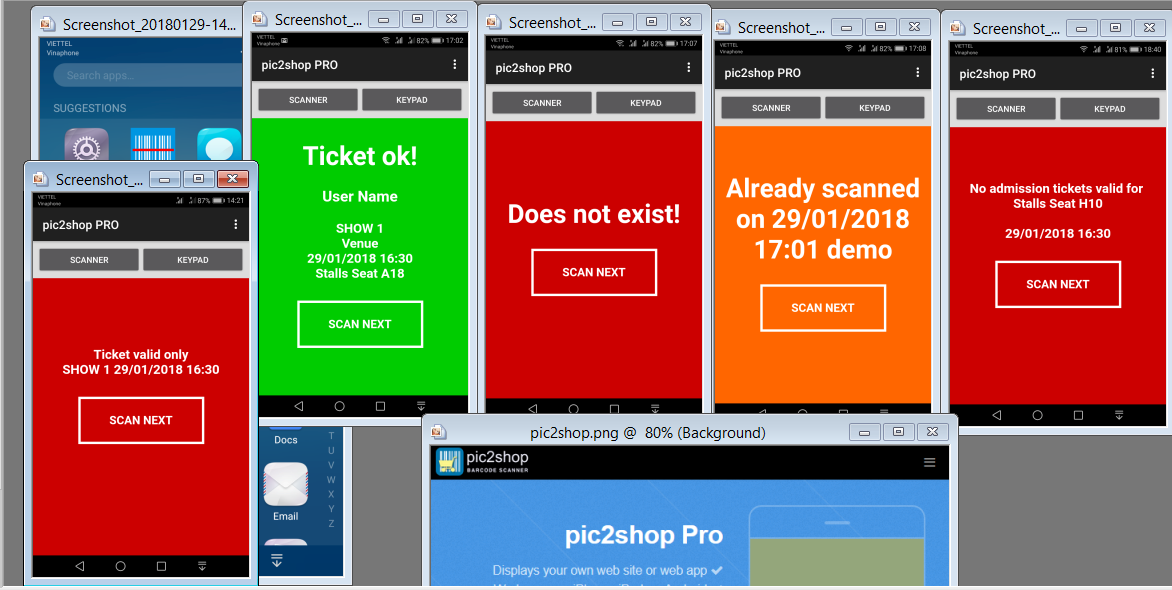
Other status message are self-explanatory as you see in the screenshots above.
Screenshot of the scanning report helper in Admin>Orders> Orders Barcode Scanned