In osConcert THE dedicated place to set up, edit and reset loaded shows (LOADED visual seat plans) is in “Concert Details”.
In “Concert Details” each available loaded show will be listed and new shows can be set up or re-priced –even in a hurry!
Admin>Concert Details
At the preview pane of the console it is possible to change the SHOWS display STATUS (green/red) by checking the checkbox to GREEN in the “active” column
Edit a SHOW
In Admin>Concert Details simply highlight and double click on of the text fields to expand and open the entire row for editing. (inline editing)
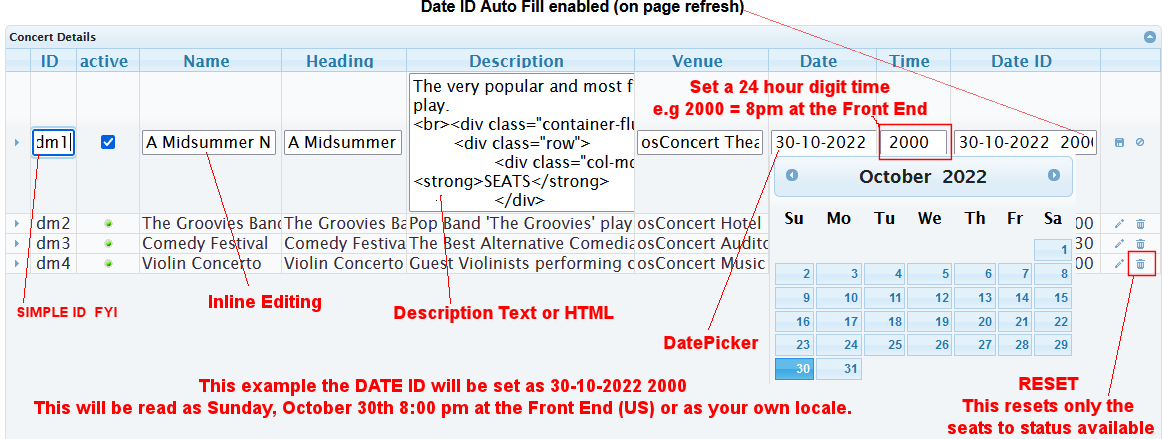
ID
Type here an ID (eg. A note) as a quick identifier at the back end. Can be text field, HTML or left empty.
Active
Tick-box to set Show ACTIVE. Green status bullet=Show is Live!
Red status bullet=Show is hidden from the front end but visible in the Menu
Name
Type a NAME of the Show at the back-end (console). Text field, no limit. Can NOT be left empty. Can be a short name.
Heading Title
Type a HEADING text to be shown at the front-end. Text field, no limit. Can NOT be left empty.
NOTE: this HEADING will be used on page category headings and will also be used on final e- ticket. It can be a longer name.
Description
Type a short DESCRIPTION here. Text field or HTML. Can be left empty but Venue, Date, Time and Description can also provide more detail whenever a visitor views a seat plan.
Venue
Type VENUE details here. Can be left empty but Venue is the name of your Theatre or Event
Date
The Date can be selected with a Date Picker but it can be written the way you want...by pasting text in the field.
Time
Type the TIME of the show as 24 hour digit e.g 2000 will be translated as 8:00pm. As the Date and the Time is incorporated together to make a unique ID we recommend you set the time your event starts here.
For a manual Date or Time [PASTE] into the field input.
Date ID
As of Version 9.5 the DATE ID is incorporated together using the Date + Time and will automatically set (after Admin page refresh)
Therefore your unique DATE ID will look like this e.g. 30-10-2022 2000 = 30th October 8pm
If you don't like this ...the AUTO setting can be set = false in Seat Plan Settings and you can set your own.
If you plan to use barcode scanning the AUTO setting is highly recommended.
Edit Prices of a complete show/category
IMPORTANT! Ensure the unique DATE-ID is set-up FIRST! If no DATE-ID is set up first, it will not be possible to edit prices of a complete show/category.
To edit or to set up prices for a Show or Category, click on the small blue arrow on the left to open up the sub menu and edit the prices section. Ensure the DATE-ID is set up first!
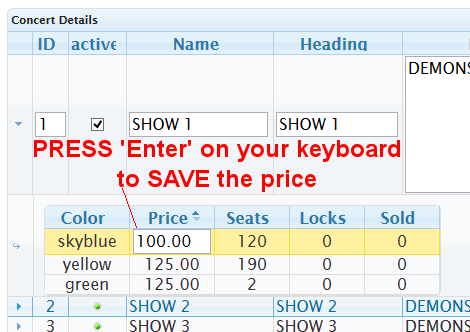
You will see your price banding listed with some information about total seats for the color-band and how many seats are sold. Double click to open a price text field.
IMPORTANT! Press ENTER on your keyboard to SAVE the new values.
To close the editing mode, click again on the small blue arrow on the left.
How to arrange SHOWs in a sort order for the Front End menu.
Simply drag rows to arrange a sort order for the Front End main menu.
How to reset the SEAT PLAN after the show has ended
Seat products can be RESET to be available status.
To reset a show, click the dustbin icon and a pop up will appear to prompt you.
After clicking the “reset” button, all reserved (sold) seats will be set to available again.
RESET DOES NOT empty the text fields
How to DELETE old orders
If you want to clear test orders or just start afresh with new orders we have a new function in Admin>Orders
You will have the option to DELETE all orders and if you want them back an option to reverse the procedure. (orders will be backed up in a new database table(optional))
How to add your Event Image
We must go to the Admin>Products
Identify and edit the Category and you will see a place to upload the category image. Simply choose your best image in jpg/png or gif format. (if you only have a wepb image use a converter online)
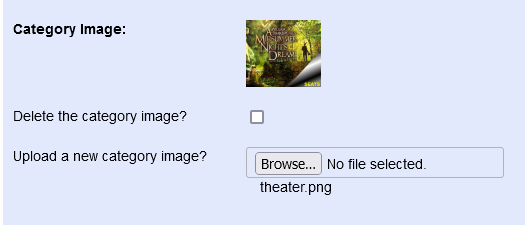
Now at the Front End your Event Image will be part of the Featured Events. The sort order will be set by the DATE (unix) by default or you can enable manual sort order in Admin>More..
View the osConcert DEMO
