If you don’t want the option for customers to view and print PDF E-Tickets. Disable the option in:
Admin>Shop Settings>Advanced>eTicket Settings>Disable E-Tickets
UPDATE:2023 v9.8
Standard osConcert e-ticket, with standard [[placeholders]] (=words/text that osConcert is using and referring to).
Admin>Payment>Tickets>TIC :: Main eTicket
NOTE Editing the Event Customer Ticket template is limited but it may be possible to provide a more Advanced eTicket Editing Module with a more advanced class on request.
Admin>Payment >Tickets or via TICKET in the Quick Links Menu (left side).
IMPORTANT!
Ticket Background Image default='images/ticket.png'
Upload images for each category/SHOW in Admin>Products>Category>Edit>Upload Ticket Image
We can have a different background image for each SHOW.
Furthermore...Each category of products can be selected to have eTickets be printed or not. (Default: Tickets can be printed)
Here’s how to do it!
Go to Admin>Products>SHOW (your show category or sub-category) >EDIT You will see the Ticket Image> Upload an new ticket image?
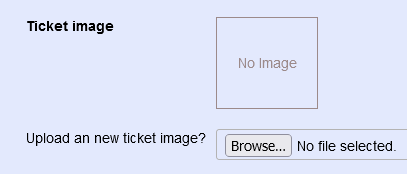
Upoad a jpg or png image file now and it will be restricted to a width of 1000 pixels.
1000 pixels is the default width for uploading category and product images in Admin>Shop Settings>Image Upload Width. This means the image will be resized to this value.
You can temporarily decrease the upload width here of you feel images are too heavy.
Or you could upload a much higher resolution image directly by FTP and reference the image name in the TABLE ‘categories’, but the higher the resolution the higher the load time of the image.
Whatever size you upload, it will stop at it’s longest size either width or height so try to get the image into good proportion to match the proportion of the eTicket dimensions.
If there is no ticket to upload via Admin>Products>Category>Edit then the default /images/ticket.png will be used.
So if you only need a general background image for all your shows then it may be easier to simply replace the default images/ticket.png in the application.
Test eTickets with a test order Admin>Orders>Ticket
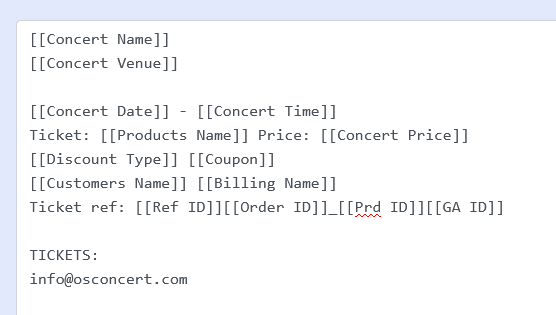
Ticket Fonts Admin>Shop Settings>Advanced>eTicket Settings>
Top Line is the Bigger Arial Font. Top Font Size (from 10px to 26px)
Anything in between is grouped mid- sized Arial font. Mid Font Size (from 10px to 26px)
Bottom Line is the smallest font (=Event Condition). Bottom Font Size (7px to 12px)
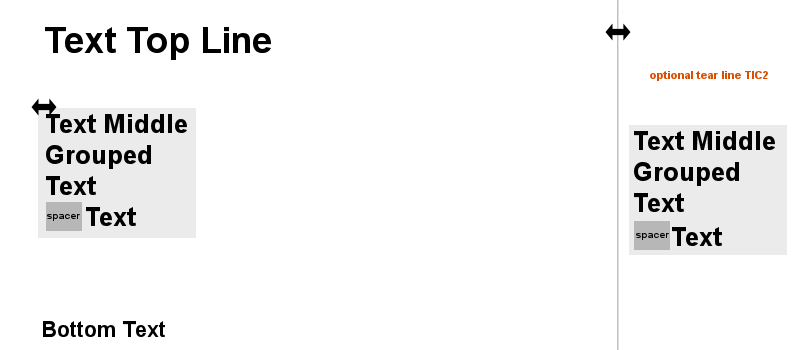
While you are editing there are also many other parameters for spacing and positioning elements of the eTicket
QR Code Width
Text Positioning from Top
Middle Text Spacing
Text Positioning from Left
Ticket Placeholders
GUIDE TO PLACEHOLDERS:
[[Concert Name]] = Concert Heading Titles
[[Concert Venue]] = Venue
[[Concert Date]] = Date of the event
[[Concert Time]] = Time of the event
[[Discount Type]] = Type of discount added
[[Coupon]] = If Coupon Discount used or not, if so it will print 'Coupon Discount'
[[Concert Price]] = Price of ticket with currency
[[Customers Name]] = Customers fullname taken from the actual order.
[[Products Name]] = Seat Name and Number or whatever the name of your product
[[Ref ID]] = reference ID
[[Prd ID]] = product ID
[[Unique Number]] = Complete Unique Number per ticket/barcode e.g 00002000019001335871
[[Payment]] = Payment Method - Free Checkout read Free Event
NEW! [[Ticketholder Name]] = Ticket Holder Name if enabled
[[Billing Name]] = Useful if you are mostly Box Office sending to Billing Address Customers.
[[GA ID]] = Should be here if you intend to itemize GA Tickets 1, 2, 3, 4, etc per order.
SPACING (Spacer Bar Clicks): [[SPACE 5]] [[SPACE 10]] [[SPACE 15]] [[SPACE 20]] [[SPACE 25]]
Ticket Printing
Customers should be informed that they need to set their printing options to allow ‘page handling’ which will enable multiple tickets per page to be printed at once;
Adobe reader; File/Print/Page Handling pull down, select “Multiple pages per sheet.
The PDF tickets generated by osConcert consist of 2 sections;
#1. the PDF Event Ticket (PDF section)
#2. the Ticket Bar PNG (Barcode section)
From time to time you will need to clear out the PDF Event Tickets and Ticket Bar PNG as they are generated in the /images folder and will use unnecessary web-space over time.
