When events are created and the Date is picked from the calendar in Admin>Concert Details a UNIX Timestamp is recorded in the database for that category.
We can refer to this Timestamp to run functions to expire categories.
Before using the expire features make sure you have your TIMEZONE set correctly for your store.... e.g this a New York setting. Admin>Shop Settings:
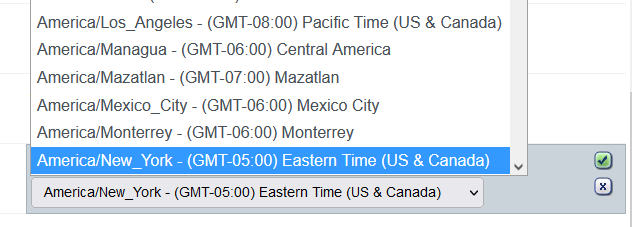
Tucked away in Admin>Products>Advanced are the Event Expiry Settings
When Allow full category expiry is actvated = yes. We can choose two ways to expire date enabled events.
1. UNIX expire Date and Time
Enable date_&_time to expire at the true DATE ID of the event.
So if you set DATE ID @ 11-10-2022 2000 (11th October 2022 at 8pm) then the full UNIX timestamp will be calculated and the expire function will de-activate the event. In concert details the ACTIVE button will appear as red for the expired event.
2. UNIX expire Date only
Enable date and use Categories Hour of Expiry and the event will expire from midnight of the date that you set for your event. So if you set date 11-10-2022 and hour of expiry 18 then 18 hours after midnight in relation to your TimeZone setting e.g Europe/London 6pm UK time your event will be de-activated.
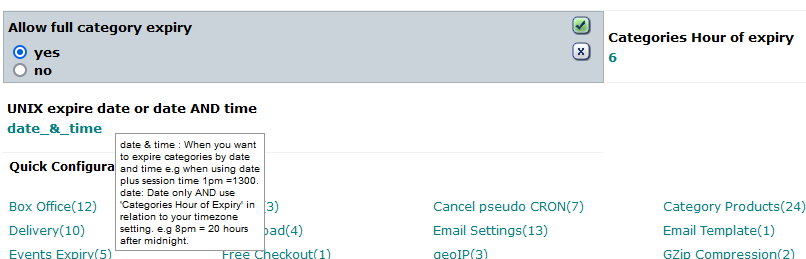
There will be a reminder in Admin>Conert Details

