There are a number of shipping modules that are included with osConcert for this tutorial we will focus on the Flat Fee module. This is because Tickets are usually sent by National Postal Service and for a small stamp fee.
Goto Admin>Products>Shipping and install the Flat Fee module
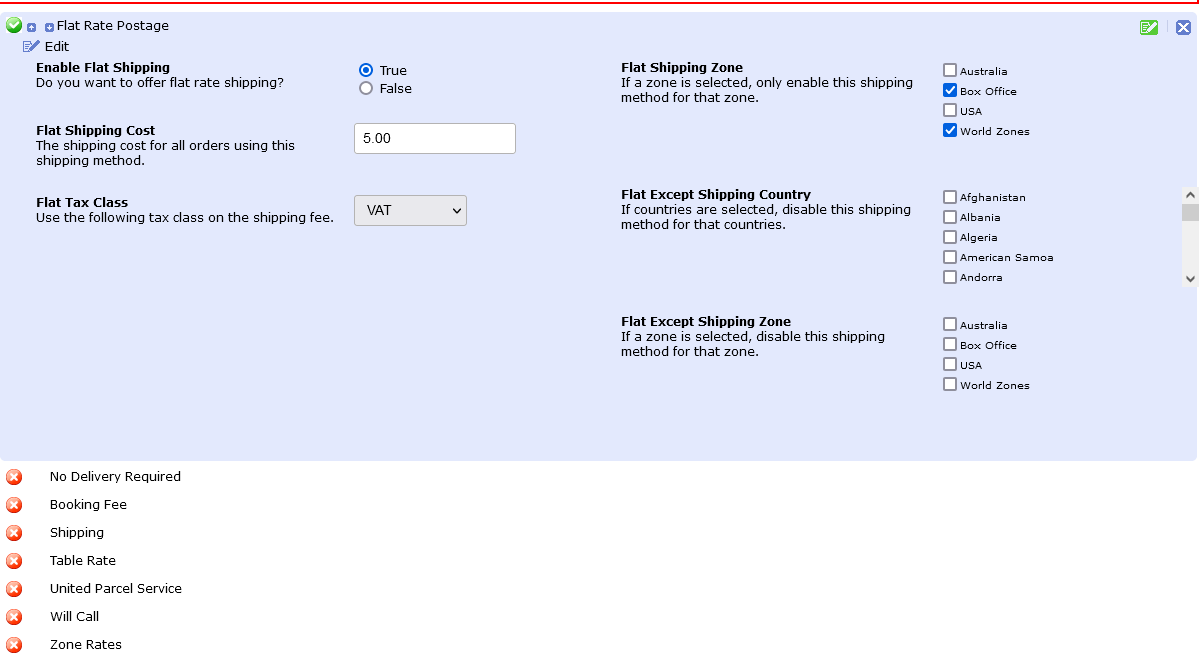
You'll see we must set a Shipping Zone and if we expect the Box Office Staff to also slect Shipping/Delivery we must also set the Box Office Zone.
Set the cost and the tax if applicable. That's it. SAVE the module and go to Admin>Products
Let's presume we have a product in a category General Admission Tickets already set then we simply goto tab>stock and enter a simple weight like 0.01 (we don't have to have a specific weight as osConcert does not calculate overall weight for Postal Tickets.)
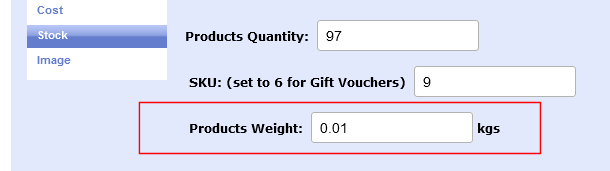
We SAVE the product and goto Admin>Payment >Order Totals
We must uninstall ALL the existing modules and re-install them in the order that we want them to display at the checkout confirmation page.
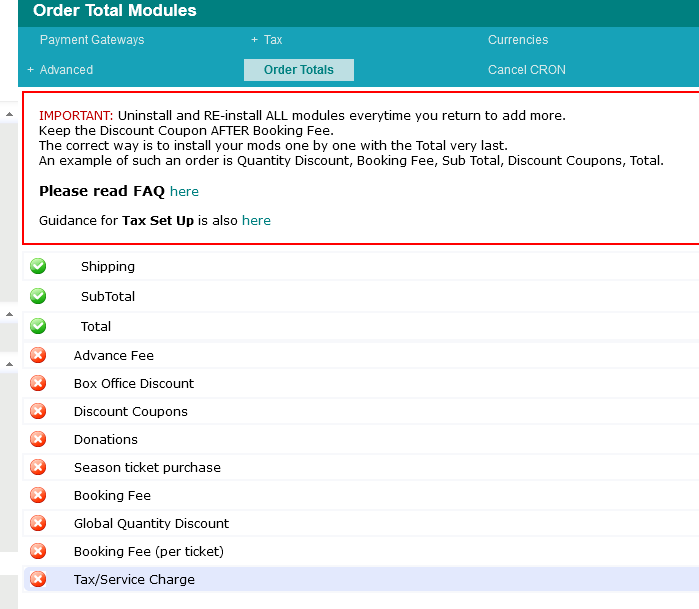
That should be enough for a basic set up.
How to add 'shipping/delivery' to ALL seat plan products?
You may want to disable eTickets for the category and enable Shipping/Delivery weight?
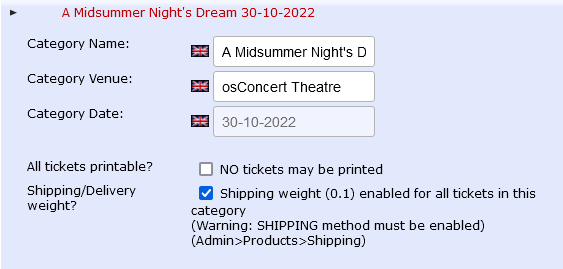
Check the settings as above and SAVE the category. Products weight of 0.01 to all products in the edited category.
At the Front End when a customer selects products that have Shipping/Delivery they will be presented with the checkout_shipping page for the customer to agree to the Shipping/Delivery cost
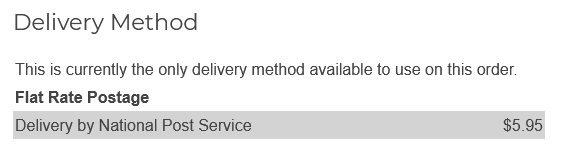
You may want to edit the associated language files to display your preferred text.
If the customer wants to change delivery address there is a button Change Address on the shipping page where the customer can create an address for their address book.
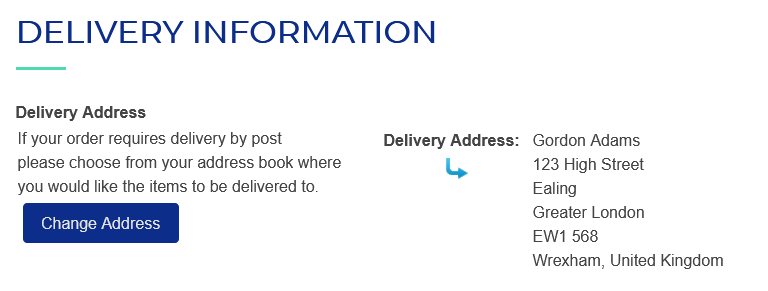
That's the basics of Shipping and Delivery Set Up. If you have questions be sure to send a message to gordon@osconcert.com
