In the “osConcert Settings” section, you configure specific osConcert related settings, switch on/off modules, set and change set specific system settings, edit error messages or and not limited to, switch on/off interactions with third party software applications.
osConcert Version
This setting may well show the osConcert Version text. But the text resides in the Front End Headerbar as an option TEXT HEADING.
Users can edit the text fortheir own use. e.g. Apollo Theatre Ticketing (this setting has been disabled in newer versions but can be used for easy edited FrontEnd Headings)
Hide Delivery Address
Set this to 'no' if you don't want the Customers Delivery Address to be shown in the Checkout Confirmation page. Used only for a Shipping/Delivery based application.
Expand Menu's List
Set this to 'true' if you would like the Concert Venue, Concert Date and Concert Time to be displayed on each listing on the Front End Left Category Menu.
These fields that are set in the Admin>Concert Details will appear below the SHOW name. (n/a when Left Menu is disabled)
Not required when the LEFT COLUMN is disabled in your template settings (RECOMMENDED)
Google Analytics Account
Insert your Google Analytics ID here if you want your osConcert Ticketing Application to be tracked by Google.
Add Extra Fields
This feature can be useful for those users that want to collect more data from customers in the Checkout Process.
There are 5 fields that can be enabled and the trick is to set the Heading Names and the Validation in the Language File includes/english.php
This can be configured to collect names and address or a drop drop down menu of preferences per order.
define('NEW_FIELDS_HEADING','Details');
define('FIELD_1','Name');
define('FIELD_1_VALIDATE', '0');//0 = no validation
define('FIELD_2','Address');
define('FIELD_2_VALIDATE', '0');//0 = no validation
define('FIELD_3','Contact');
define('FIELD_4','Email');
define('FIELD_4_VALIDATE', '0');//0 = no validation
define('FIELD_5','Other Comments');
define('PLEASE_ENTER_YOUR','Please enter your ');
define('TEXT_FIELD_REQUIRED','*');
//comments/drop down text area/optional
define('FIELD_5', 'Pick up Option');
define('FIELD_5_VALIDATE', '0');//0 = no validation
This feature is not nescessary for most users that collect enough data from the Sign Up Form. For GDPR (General Data Protection Regulation ) we must also make sure customer data is protected. If you are considering using this option we will need make sure we ask for customer consent.
Maximum quantity in cart
If you want to allow a maximum number of tickets per order enter a number in this field. Zero = unlimited.
Purchase without an account
If you want to allow customers to Purchase Without creating an Account set this field=yes.
Now when customers add products to the cart and proceed to checkout they will be presented with the option to continue to the Checkout without creating an account.
A basic form with 'shop required fields will still be visible for the very basic information required to complete a purchase:
Name. Email Address and Country/State at the least.
Disable creating account entirely? (Will override any setting under Purchase Without Account)
Do you want customers to skip the Login/Registration form entirely? Not recommended but very possible.
Show Subcategory Count
Only where there is 'sub categories' here we can enable/disable a count of tickets remaining or reserved. Useful for GA (General Admission) products only.
Hide GA Quantities
This is also useful for GA(General Admission) products. Mainly for when Master Quantities are enabled. Do you want to show the remaining product quantities or not?
Hide Footer Info Links
At the foot of the Front Page template their are links to static pages that are generated by osConcert. Mainly the default Privacy Statement, Terms and Conditions and Contact links. If you don't want them to appear here set this ='yes' (n/a with some template settings)
Enforced Coupon
This is an interesting feature that will allow the checkout process to complete only if the customer has a valid COUPON CODE and Discount Coupon feature has been enabled in admin/sales_coupon.php and in the payment/advanced/order totals.
Useful for allowing special access for complimentary tickets or access to friends and associates of a theatre group amongst other good reasons also.
Add Conditions
A very important and popular feature for the Checkout Confimation page. If you have Terms and Conditions you want your customers to agree with before they confirm an order. You must enable this setting. To create the actual page for the Terms and Conditions goto Admin>CMS>TandC, write your conditions in the WYSIWYG editor, save it and click the red button to green. Make a test order at the Front End to see the result. Text can be editied in the associated Language File includes/languages/engliush/checkout_confirmation:
define('CONDITIONS','Conditions of Use');
define('CONDITION_AGREEMENT', 'I have read and accepted the terms and conditions:');
define('CONDITION_AGREEMENT_ERROR', 'Please read the general business conditions. Only if you accept it, we can take your order.');
Hide Sign Up Page
Here we can hide the Sign Up page but allow customers to LOGIN only
Skip Payment Method
If there is only ONE payment method installed (that includes any box office module) enabling this setting will alow the customer to go straight to the Checkout Confirmation.
Pop Up Discount Width/Height
Here we can configure the width and height of the SaleMaker Discount PopUp we enable when we have discount set up for Reserved Seating.
Furthermore an associated setting Show Discount Popup true/false gives the user the choice to show the Pop Up at all!...but a true setting is most advisable.
Set Family Ticket Quantity
When we want to sell Family Tickets in General Admission this setting can set the quantity of tickets included in a Family package.
We can sell 1 ticket for 4 people for example.
At checkout the quantities will be correctly decreased per order. The customer will receive one eTicket that will represent the 4 persons at the event gate.
Account Review
Set this to 'yes' if you want to review every new sign up before allowing access to purchase tickets. Useful in some circumstances but not a popular setting.
Hide GA only quantity left
For a GA (General Admission) event product created with 'concessions' and a 'master quantity' you may not want the customers to see the 'remaining' quantity of tickets that can be displayed at the event information page. This setting will hide that figure.
Hide CMS listings in the INFORMATION infobox
When the Left Column Menu is enabled and you only want to show a Contact Us Link and nothing else.....set this to 'yes'
Product Info Message
If you want to write a simple message to your visitors on ALL product_info.php pages just below the CHECKOUT button.
Hide Row Categories in Admin>Products
Useful for the administrator if you don't want to see the Category Products Tree everytime you visit Admin>Products. For big users the listing can be slow to load.
Allow PopOver Information for BO (Box Office Logged In User)
Allow Popover information about the order on SOLD seats at the seat plan. Box Office Only (IMPORTANT! disable seat plan cache or everyone will see the info)
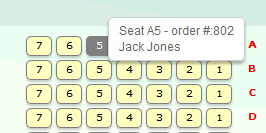
Quick Order Update Email
Set this to 'true' if you want a New Order Confirmation email to be sent everytime you use the Quick Order Update in Admin>Orders
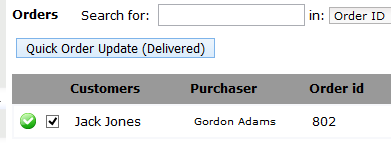
Hide GDPR Links
Hide anything to do with strict EU Data Regulations if you are not an EU business. (See GDPR faq)
Contact Us form link
If you don't want to use the osConcert default contact form....you can add an alternative URL here to link to another online contact form.
Message at Checkout about Discount
Write a simple message here and visitors will see your highlighted message when they are in the checkout process.
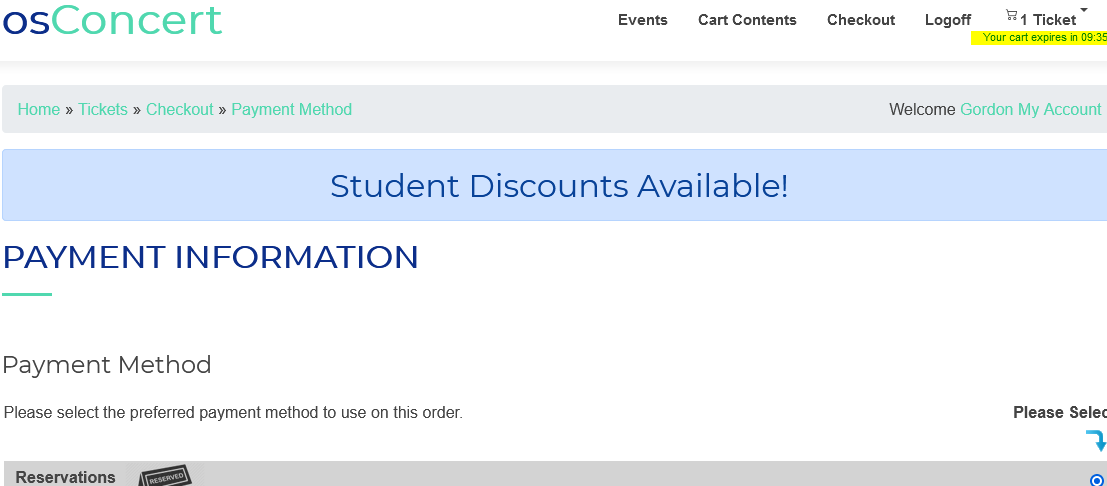
Show osConcert Help Messages
If you don't want to see my Help Messages all around the Administration. Enable/Hide them here.
Set Conditions at Payment
This is an extra Terms and Conditions agreement. This time it is presented at the Payment method page. Useful if you want to get a serious message to potential ticket holders. e.g like COVID preparedness at the venue...etc text for this must be edited in the associated language file.
Display Contact Form on HOMEPAGE
Enable the contact form at the foot of the homepage
Enable Ticket Holder Name Form
Say that you really want customers to put a name to their tickets. This is a very simple / optional way for them to write a names at the confirmayion page. It is NOT required. ....and not really recomended.
Use placeholder %%Ticketholder Name%% instead of %%Billing Name%% or %%Customer Name%% in eTicket Editor
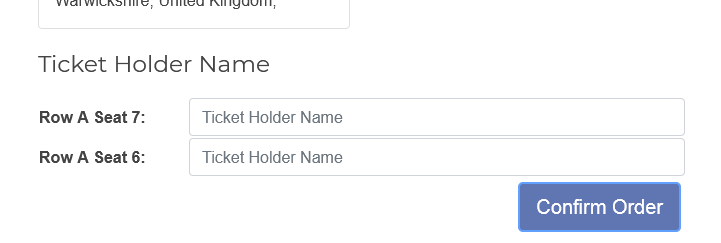
Close the login page
If you want to close the login page completely to stop or halt ticket sales and new sign ups or any activity.
Hide Choose Billing Address for customers
Unhide to allow customers to be able to Change Billing Name & Address at Checkout
Map URL for Contact Us Page
Add a google map url and the google map will show below the contact form on the contact form page.
