That might not be ideal ...sometimes confusing but we have an adapted shopping cart.
- In osConcert there are many ways to manage the seats/products.
- That might not be ideal ...sometimes confusing but we have an adapted shopping cart.
- Each product has a status in the database (products_status)
- 1=Active and For sale
- 2/8=Hidden completely
- 3=Blocked as grey cell
- 0=De-activated Reserved/Sold
- We can block individual products, whole rows and whole categories
- We can block as SOLD, HIDDEN or BLOCKED
- We can block seats for Social Distancing requirements.
- We can use Admin>Products (The Main Category/Products Editor)
- We can use Admin>Products>Alternative Edit Categories
- We can use in-house database tools (PRO Package)
- We can make dummy orders.
- Here's some scenarios:
- You simply want to block specific individual seats across the seat plan.
- Goto Admin>Products. Locate the Category>Row Category>Seat Name and click the green button to red.
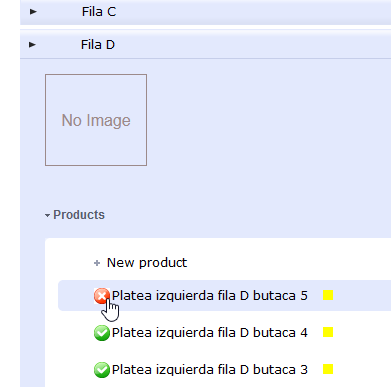
- 2. You want to RESERVE a whole row of seats (as sold) without an associated order.
- Goto Admin>Products. Locate the row you want to edit. Find the CHANGE icon at the right hand side.
- Follow the instruction to Block that Row.
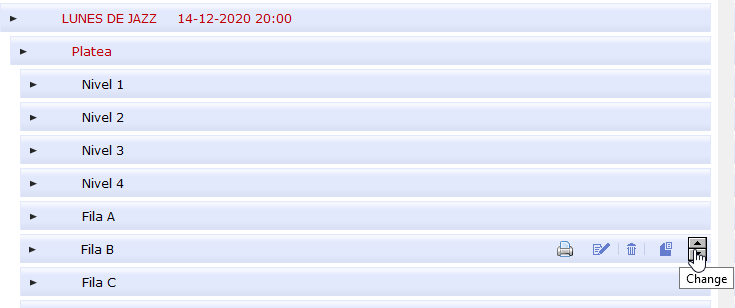
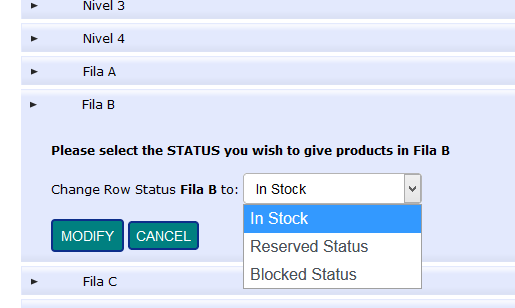
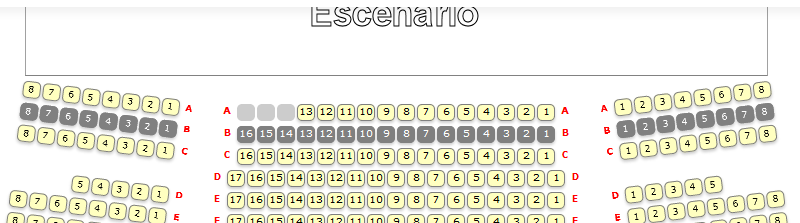
- 3. You want to RESERVE a lot of seats and associate it with an order. Login as a Box Office Agent and make an order through the Front End (Make a note of the purpose of the reservations)
- 4. You want to block and hide seats in a certain category
- Goto Admin>Products>Alternative Edit Categories
- Locate the Category and Category Row by clciking through the 'yellow' folder structure.
- Click corresponding buttons green red or white Active/De-active or Hidden.
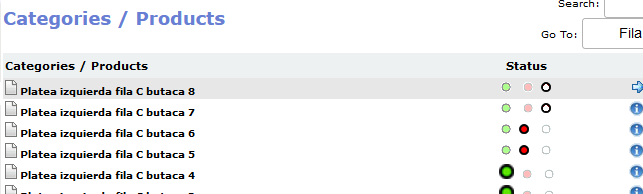
- 5. You want to block out many seats as part of Social Distancing requirements.
- Goto Admin>Concert Details>Box Office
- Enable Allow Box Office Blocker=yes
- Login at the Front End with your Box Office Account
- Goto the Seat Plan and click Box Office Blocker.
- Choose the Seat Plan or ALL Seat Plans and simply click seats to BLOCKED.
- More Info: Box Office Blocker
